Become a Visio Visionary! Your Complete Quick Visio Guide
Flow charting is one of the best problem solving tools you can have. See how to make quick easy flowcharts with this quick Visio guide.
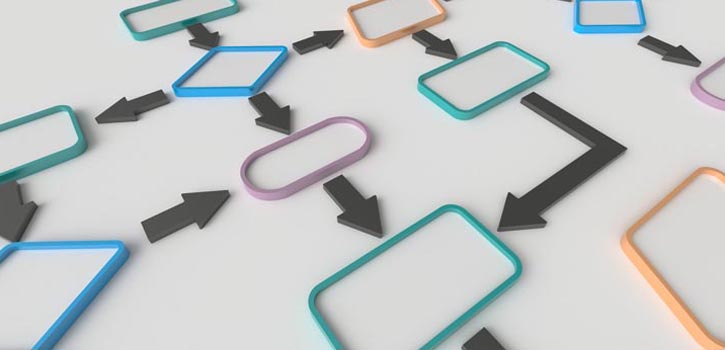
Are you in search of a program to help you with project management?
Whether you're an employee or an employer, you can benefit from using Microsoft Visio. It's a great application for organizing information and managing projects. Coworkers and employees can better understand and follow the plan when it's clearly mapped out.
Continue reading for a quick Visio guide and learn all you can do with Visio.
What is Visio?
Visio is a Microsoft program for creating diagrams. You're given many types of diagrams that can be used by a wide variety of industries. A lot of workplaces are made of teams and run smoothly when they're all on the same page.
For example, software development isn't completed by one person. Each person in a development team has a certain part of the project they're responsible for. What better way to show who's doing what than to diagram it?
With Visio, employers can make a diagram that maps out the project's schedule and each developer's assignment. This leaves no room for confusion and improves project management.
People that work in tech support can create diagrams for reference. They can go to the proper diagram when they encounter a tech issue to quickly figure out a solution.
Some diagrams you can choose from are flowcharts, floor plans, business process models, floor plans, and wireframes.
Making a Flowchart in Visio
A flowchart is a very simple diagram that any kind of professional can use. It's a model of a process. This organization of steps is a way of standardizing how a project will be completed and also communicate this to the rest of the team.
Being able to visualize the process helps you spot steps that should be changed or eliminated. You can create a more efficient process with a flowchart.
Before you can make a flowchart in Visio, you need all of the appropriate information for the diagram.
Open the flowchart template and begin adding shapes or symbols. You can decide how to connect each item.
There are many shape and symbol options, such as ovals, rectangles, triangles, arrows, and diamonds. You can even import your own objects and shapes.
The last step is to label each item and add in the text. After that, you should review your work - especially if you had help making the flowchart.
Visio Versions and Pricing
The latest version of Visio is Visio 2016 or version 16.0. It comes in Standard, Professional, and Office 365 editions. This is the first version to include Office 365.
Visio 2013 only had Standard and Professional editions. It also has fewer features.
Visio 2016 has more shapes for floor plans, detailed shapes for architectural plans, proper shapes for electrical diagrams, more diagram template options, and new themes for the program.
Visio Standard costs $299.99 and Visio Professional is $589.99. Visio Pro for Office 365 is $13 a month for an annual commitment or $15.50 per month. The Professional edition is pricier because it offers more.
For the extra money, you get three more diagram templates, sub-process (divides a diagram into smaller parts), validation, and intelligent rules. The program compares your diagram to preset rules during validation and identifies anything that breaks a rule.
Visio Professional also lets you connect your diagram to an outside source and graphically show data.
Using Your Quick Visio Guide
Both employers and employees in any profession can benefit from creating diagrams with Visio. Diagrams are great for training and teaching, communicating a plan with team members, and setting the standard plan for a project.
Software development teams and tech support workers can do their jobs more efficiently with a flowchart or other diagram to reference.
Use this quick Visio guide to decide if the program is right for you.
Looking for a job in IT? Search for tech jobs now!
Share your comments on this Article:(0)
Leave a Reply
